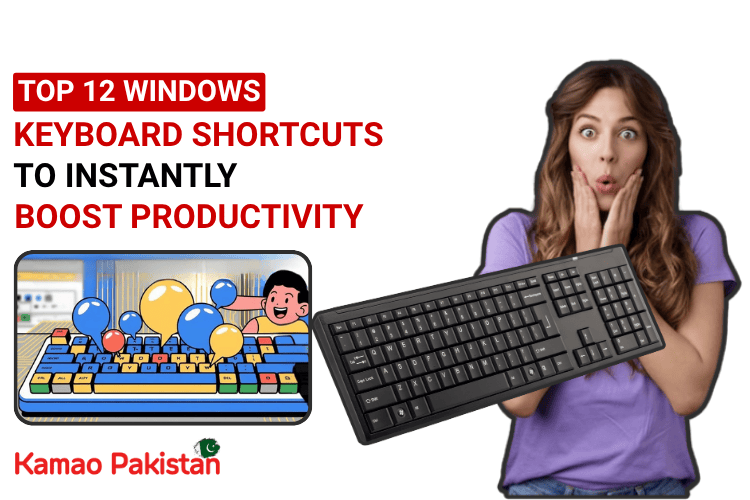If you’re still relying on your mouse for every action on your PC, you’re missing out on a huge productivity boost. Windows keyboard shortcuts can help you work faster, navigate smarter, and get more done with fewer clicks.
This guide covers essential Windows shortcuts that streamline your workflow and help you get more done—faster.
1. Windows + D — Show/Hide Desktop
Instantly minimize all open windows and go straight to your desktop.
- Use when:
- You need to access a file or shortcut
- You want to quickly hide your screen
2. Windows + E — Open File Explorer
Access your files and folders in seconds—skip clicking the folder icon.
- Especially useful if you access File Explorer often.
3. Windows + L — Lock Your PC
Secure your computer when stepping away—essential for privacy and safety.
- Prevents unauthorized access without shutting down apps.
4. Alt + Tab — Switch Between Open Apps
Cycle through open applications without touching your mouse—perfect for multitasking.
- Use when:
- Multitasking across multiple documents or browsers
- Switching between music, video, and work apps
5. Ctrl + Shift + Esc — Open Task Manager
Monitor system performance or close unresponsive apps instantly.
- Use to:
- End unresponsive programs
- Monitor system performance
6. Windows + V — Clipboard History
Access previously copied items—ideal for content creators and researchers.
- First, turn it on via:
Settings > System > Clipboard > Clipboard History
7. Windows + I — Open Settings
Jump directly into system settings to adjust preferences or troubleshoot issues.
- Used to tweak system, privacy, network, and display settings in a click.
8. Windows + S — Search
Open the Windows search bar to find apps, files, or settings instantly.
- Much faster than clicking through the Start Menu.
9. Windows + Arrow Keys — Snap Windows
Snap windows to the sides or corners for efficient multitasking.
- Use:
- Win + Left/Right to snap windows to half-screen
- Win + Up/Down to maximize or minimize
- Perfect for multitasking, research, or comparing documents.
10. Windows + . (Period) — Emoji Picker
Insert emojis and symbols into messages or documents—adds personality to your communication.
- Works in:
- Chat apps
- Emails
- Word Docs
- Social posts
11. Ctrl + A / C / V / X / Z — The Classic Five
The basics you should never forget:
- Ctrl + A = Select All
- Ctrl + C = Copy
- Ctrl + V = Paste
- Ctrl + X = Cut
- Ctrl + Z = Undo
Works everywhere: text, files, images.
12. Alt + F4 — Close Active Window
Quickly close the current window or app. If you’re on the desktop, this brings up the shutdown menu.
- Make sure to save work before using it!