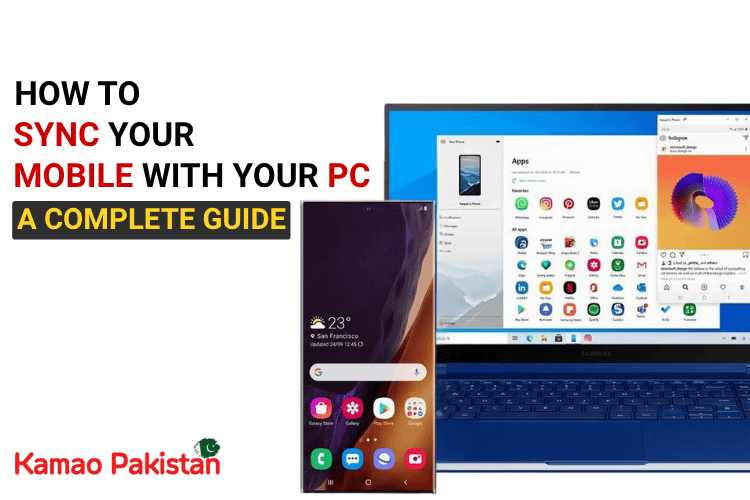Keeping your smartphone and computer in sync can boost productivity, simplify file sharing, and make communication seamless.
In this guide, we’ll walk you through the best and easiest ways to sync your mobile with your Windows PC—for both Android and iOS devices.
1. Use Microsoft Phone Link
Microsoft’s Phone Link app is the most powerful and seamless way to sync Android phones with Windows PCs.
Features:
- Access texts, calls, and notifications directly on your PC
- View and transfer photos
- Use mobile apps from your desktop
Setup Steps:
- Open or install the Phone Link app (pre-installed on Windows 11).
- Sign in with your Microsoft account.
- Install the Link to Windows app from Google Play.
- Sign in with the same Microsoft account.
- Give permission to access notifications, contacts, messages, etc.
- Pair your phone via Bluetooth or Wi-Fi and follow prompts.
2. Connect via Bluetooth (Quick File Sharing)
Bluetooth is ideal for transferring files without cables or apps.
Steps:
- Enable Bluetooth on both devices
- Pair your phone with your PC
- Use “Send via Bluetooth” to transfer files
3. USB Cable Connection (Fast & Reliable)
For large files or stable syncing, a USB cable is still the best.
Steps:
- Connect your phone via USB
- Select File Transfer (MTP) mode on your phone
- Access your phone’s storage via File Explorer
4. Use File Sharing Apps (Wi-Fi Direct)
For fast file transfers without a cable:
- Snapdrop – Instant sharing via browser (works like AirDrop)
- SHAREit, Send Anywhere, or Xender – App-based Wi-Fi sharing
No installation on PC required with Snapdrop—just open snapdrop.net on both devices.
5. Screen Mirroring & Casting
Want to view your mobile screen on your PC? Use Wireless Display or third-party apps.
Options:
- Windows built-in Cast feature
- Apps like AirDroid or Vysor
🔐 Security Tips When Syncing
- Always use trusted apps and encrypted networks
- Avoid syncing over public Wi-Fi unless using a VPN
- Use strong passwords and enable 2FA (Two-Factor Authentication)
- Regularly check and manage connected devices in your Microsoft, Google, or Apple account settings
Bonus Tips:
- Use cloud storage (Google Drive, OneDrive) for automatic file syncing
- Enable auto-backup for photos and contacts
- Keep both devices on the same Wi-Fi for smoother syncing