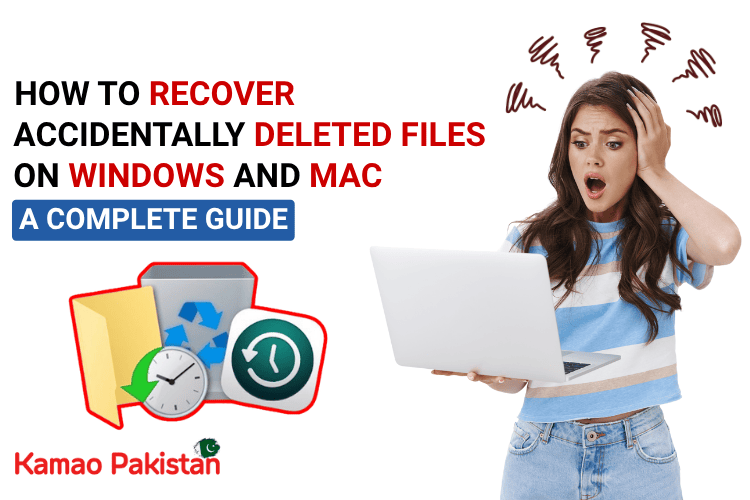Accidentally deleting important files can feel like a disaster—but don’t panic! Whether you’re using Windows or macOS, there are several effective ways to recover lost data.
This guide walks you through multiple methods to recover deleted files, ranging from built-in features to free recovery software.
1. Check the Recycle Bin
- If you haven’t emptied it, your file is likely still there.
- Open the Recycle Bin (icon on desktop).
- Look for your deleted file.
- Right-click and choose Restore.
- The file returns to its original location.
2. Use “Undo Delete” Shortcut
- If you just deleted a file, press Ctrl + Z to undo the action.
- Works in File Explorer and many apps.
- ⚠️ Only effective immediately after deletion.
3. Restore from File History
- Windows has a backup feature called File History.
- Go to the folder where the file was deleted.
- Right-click inside the folder > Properties > Previous Versions tab.
- Select a version and click Restore.
4. Use OneDrive Recovery (Cloud Synced Files)
- If your files were synced with OneDrive, you may be able to recover them.
- Go to onedrive.live.com and log in.
- Check the Recycle Bin inside OneDrive.
- Restore deleted files from there.
5. Use Windows File Recovery Tool
- Free Microsoft utility for recovering permanently deleted files.
- Requires command-line usage and an external drive for recovery.
6. Use Free Recovery Software
- Recuva (Windows) – Free and beginner-friendly
- Download from: https://www.ccleaner.com/recuva
- Supports deep scans
- Recovers documents, photos, emails, and more
- PhotoRec + TestDisk – Open-source and powerful
- Supports FAT, NTFS, exFAT, ext2, and more
- Not very user-friendly, but very effective
- EaseUS Data Recovery Wizard (Free for up to 2GB)
- Professional interface
- Can recover files after formatting or partition loss
Mac Users:
- Check the Trash Bin
- Use Time Machine (If Enabled)
- Check iCloud Drive or Recently Deleted Folder
- Use macOS File Recovery Tools
Bonus Tips to Increase Recovery Success
- Stop using the drive where the file was deleted.
- Don’t save new files to the same location—this might overwrite recoverable data.
- Install recovery software on a separate drive or USB.
- Always preview files before restoring them with third-party apps.
Tips to Prevent Future Data Loss
- Enable File History or Time Machine for automatic backups.
- Use cloud storage (Google Drive, OneDrive) for real-time sync.
- Create regular manual backups to external drives.
- Be cautious when using Shift + Delete or Empty Trash