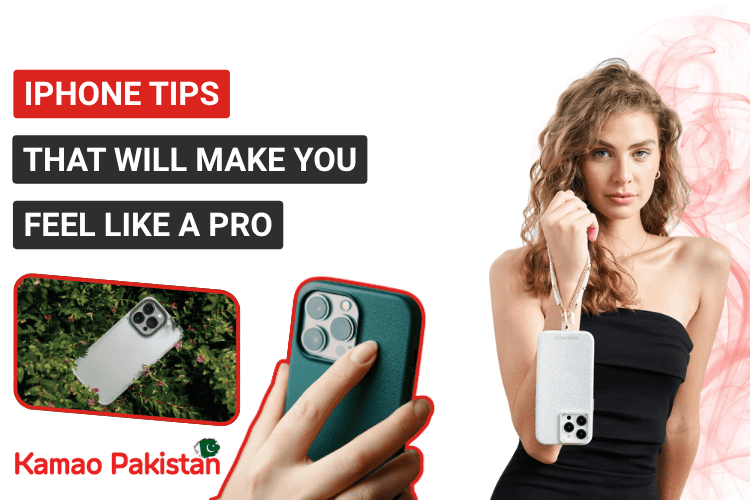Whether you’re a long-time iPhone user or just switched from Android, Apple’s iOS is packed with hidden features that can dramatically improve your experience.
In this blog, we’ll share 15 powerful iPhone tips that will make you feel like a tech pro, even if you’re not one. These work on iOS 17 and iOS 18 and are applicable for most iPhones from iPhone XR and above.
1. Back Tap to Trigger Actions
Did you know you can double or triple tap the back of your iPhone to perform custom actions?
- Go to Settings > Accessibility > Touch > Back Tap
- Set Double Tap or Triple Tap to actions like:
- Take a screenshot
- Lock screen
- Open Control Center
- Launch any shortcut
2. Use Text Replacement for Faster Typing
Tired of typing long phrases repeatedly?
- Go to Settings → General → Keyboard → Text Replacement
- Add shortcuts like “omw” for “On my way!” or “addr” for your full address
- Saves time and reduces typos
3. Use Live Text to Copy from Photos & Camera
Live Text lets you extract text directly from images or the camera view.
- Open Photos, tap a photo with visible text, and look for the Live Text icon (3 lines).
- Or open Camera, point it at text, and tap the Live Text button.
- You can then copy, translate, or look up anything—perfect for notes, signs, receipts, or menus.
4. Drag and Drop Between Apps
On iPhones with iOS 15 and up, you can drag and drop text, links, images, or files between apps without using copy/paste.
- Tap and hold a photo/text/link, then drag it with one finger.
- With your other hand, switch to another app and drop it where needed.
5. Take Photos with Your Headphones
No selfie stick? No problem.
- Plug in wired EarPods and press the volume button to snap a photo
- Works with Bluetooth headphones too (depending on model)
- Perfect for hands-free selfies or tripod shots
6. Master Three-Finger Gestures
Editing text just got easier.
- Pinch in with three fingers to copy
- Pinch out with three fingers to paste
- Swipe left with three fingers to undo
- These gestures work across most apps and save serious time
7. Set Multiple Timers with Siri
Finally, iPhone users can set multiple timers—great for cooking, workouts, or productivity routines.
- Just say:
- “Hey Siri, set a 10-minute timer for coffee.”
- “Hey Siri, set a 20-minute timer for laundry.”
- Each timer can be named and managed individually in the Clock app.
8. Extend Battery Life with Smart Tweaks
Make your iPhone last longer throughout the day:
- Turn on Low Power Mode under Settings → Battery
- Disable Background App Refresh for non-essential apps
- Use Auto-Brightness and place your phone face down to reduce screen activity
9. Use Background Sounds for Focus or Sleep
Built-in background sounds like rain, ocean, and white noise help with relaxation and focus—no apps needed.
- Go to Settings > Accessibility > Audio/Visual > Background Sounds
- Choose from rain, stream, ocean, or white noise
- Adjust volume and set to stop when media plays
10. Pin Important Messages in iMessage
Never lose important conversations again.
- In the Messages app, swipe right on a conversation and tap the pin icon.
- You can pin up to 9 threads.
- Great for pinning your most-used contacts or ongoing group chats.
11. Edit Photos Like a Pro
Go beyond filters:
- Use the Photos app to adjust exposure, contrast, and sharpness
- Hold your finger after drawing shapes to auto-perfect them
- Crop by pinching and dragging directly on the image
12. One-Handed Keyboard Mode
If you have a large iPhone, this feature makes texting easier with one hand.
- Tap and hold the emoji or globe icon on the keyboard
- Select the left or right keyboard icon
- You can switch back to full size at any time.