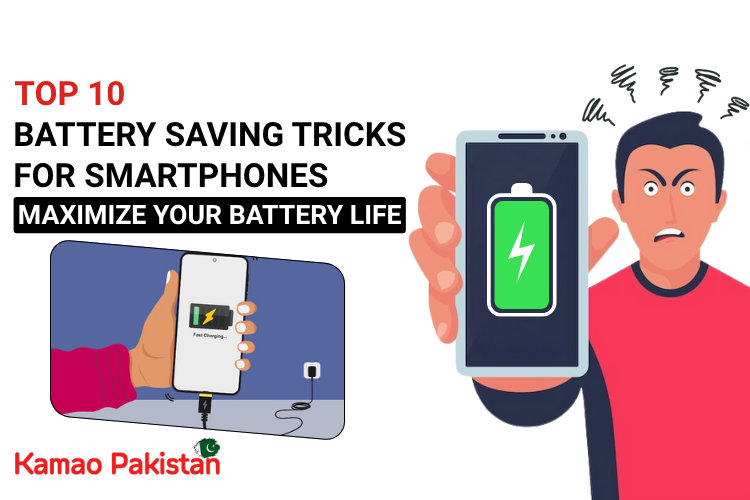Smartphones have become essential tools in our daily lives—but with great power comes great battery drain. Whether you’re hustling online, watching tutorials, or managing your e-commerce empire, battery life is everything.
Here’s a comprehensive guide to help you squeeze every bit of juice out of your device and keep it running efficiently.
1. Lower Your Screen Brightness & Timeout
Your screen is one of the biggest battery consumers on your smartphone. Keeping your brightness high even for a few minutes can drain a noticeable amount of battery.
- Manually reduce your screen brightness from quick settings.
- Turn on auto-brightness (called “Adaptive brightness” on Android).
- Set your screen timeout to 15 or 30 seconds instead of 1-2 minutes.
2. Turn Off Location Services (GPS)
GPS and location tracking drain your battery fast.
- Optimize Location Access: Allow location only “While Using the App” instead of “Always.”
- App Audit: Periodically review apps requesting location permissions and disable it for ones that don’t need it.
3. Restrict Background App Activity
Apps like Facebook, TikTok, Gmail, and Instagram continue working even when you’re not using them. They sync data, fetch notifications, and refresh content.
What to Do:
- Android: Settings > Apps > [Select App] > Battery > Restricted or Optimized
- iPhone: Settings > General > Background App Refresh > Turn off for non-essential apps.
Use the Battery Usage section in settings to see which apps are consuming most power. It helps identify the culprits.
4. Use Battery Saver or Low Power Mode
Modern smartphones come with built-in battery-saving modes that automatically reduce background activity, visual effects, and sync operations.
What It Does:
- Limits background app refresh
- Stops automatic downloads and email fetch
- Reduces visual effects and screen refresh rate
5. Uninstall or Replace Power-Hungry Apps
Some apps are silently draining power in the background—even when idle.
- Battery Usage Stats: Use built-in tools to analyze which apps are consuming the most power.
- Smart Replacements: Opt for lighter or web-based versions of social media and news apps.
6. Turn Off Non-Essential Notifications
Notifications light up your screen and activate background syncs. If you’re getting pings from dozens of apps—like news, games, or shopping apps—it adds up quickly.
- Turn off notifications for games, marketing apps, and others that don’t need immediate attention.
- Use tools like Do Not Disturb to reduce unnecessary wake-ups.
7. Keep Software Updated
Battery optimization is a key part of every OS update.
What to Do:
- Turn on auto-updates or regularly check for updates in the App Store/Google Play.
- Check for system updates every few weeks:
- Android: Settings > System > Software Update
- iPhone: Settings > General > Software Update
8. Use Original Chargers and Certified Accessories
Cheap cables might not just slow charging—they could degrade your battery.
- Why It Matters: Original accessories are tuned to charge your phone efficiently and safely.
- Fast Charging Note: Fast charging is great, but best used occasionally. Trickle charging is better for long-term battery health.
9. Avoid Live Wallpapers & Too Many Widgets
While they look great, live wallpapers and animated widgets are constantly running in the background and updating information (e.g., weather, clock animations).
What to Do:
- Use a static image as your wallpaper.
- Limit widgets to only those you actually use (like calendar or battery widget).
10. Use Dark Mode
If your smartphone has an OLED or AMOLED screen (most modern phones do), dark pixels use less power—or even no power at all.
What to Do:
- Go to Settings > Display and switch to Dark Mode.
- Many apps like YouTube, Instagram, and Google Maps have their own dark themes too.
Dark mode not only saves battery but is also easier on the eyes, especially in low-light environments.